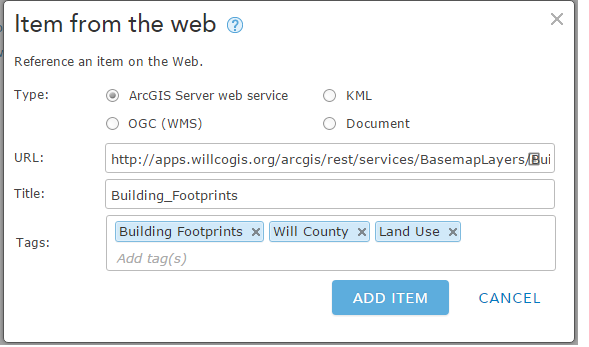A multilayer basemap is a new feature that Esri rolled out in the March 2016 update of ArcGIS Online. Here are 5 steps you can take to create a multilayer basemap for your ArcGIS Online organization.
1. If you have existing basemap content- such as parcels, building footprints, roadways, etc.- in your ArcGIS Online organization, you can skip this step, but I added content from a County's ArcGIS REST Services Directory. In this case, click Add Item on the My Content page, choose from web, and enter the URL of the service, the title, and tags. You can also add content that is stored on your computer.
2. The first layer I added in the creation of a multilayer basemap is imagery. Open an empty webmap, and Add a Layer From Web. In another browser tab, have the ArcGIS REST Services Directory which contains the imagery you want to add open. Copy and paste the URL of the imagery service into the URL box, and check the box for Use as Basemap.
3.Now you can bring in additional basemap layers, such as the layers you may have added in step 1. Click Add and Search for Layers, and add the necessary layers from your Organization. In my webmap, I added Address Points, Building Footprints, Roadways, Parcels, and an additional imagery layer. These layers can be grouped into the Basemap layer.
4. Hold your horses! We might want to do some configuration first.
In a multilayer basemap, any configurationof popups, symbology, etc. is done outside of the Basemap layer.
Once you enable the attributes you want to show in a popup or change the color of the parcel lines, you are ready to move these layers into the Basemap layer.
5. Click the More Options symbol on a layer and choose Move to Basemap. Position the layers to your liking with the Move up or Move down options, and change the visibility ranges and transparency as necessary. A layer that has labels for reference features can be set as the Reference Layer, which will draw on top of all other layers in the map. You can also rename layers if necessary. If you need to change the appearance of a layer or popup, you can Move From Basemap, and then Move to Basemap. The layer will be added to the top of the Basemap layer, so you migrht need to use to the Move down option to re-position.
Here it is- the Multilayer Basemap. This basemap can be shared with the Organization's Basemap Gallery and used in any other webmap.